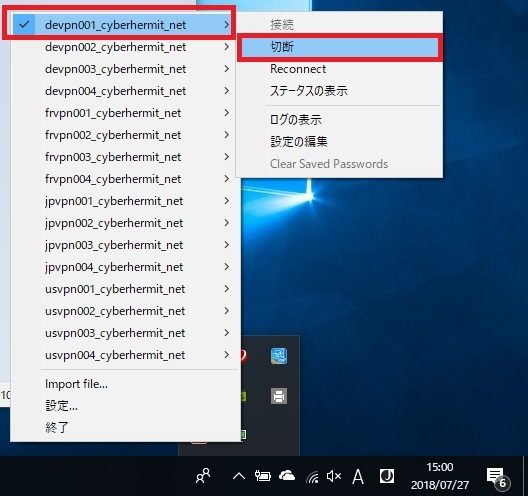1. Please download and install “OpenVPN” from here.
2. Please download “OpenVPN_profile” from following link.
3. Unzip downloaded “OpenVPN_profile” on your PC.
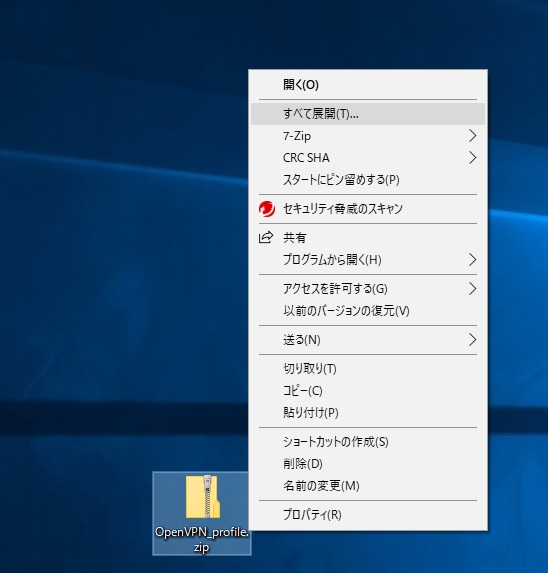
4. Copy all “ovpn” files.
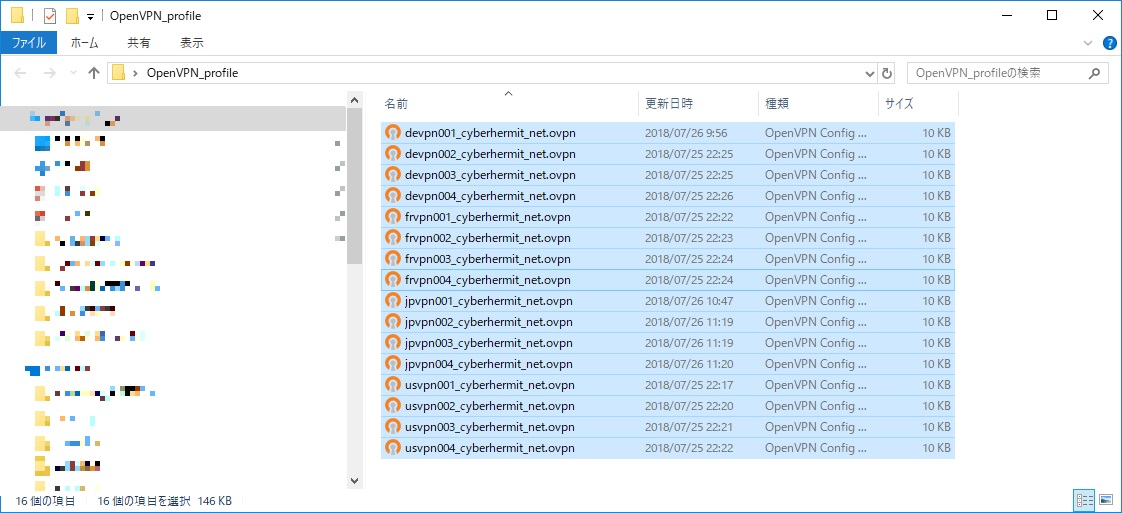
5. Open “C:\Program Files\OpenVPN\config” and paste all “ovpn” files which you copied on 4.
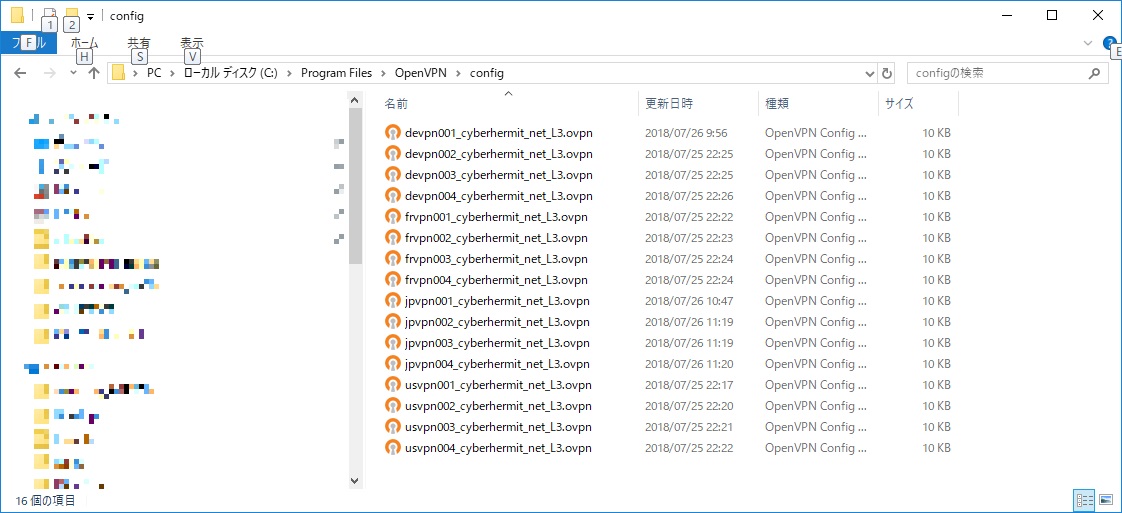
6. Close “C:\Program Files\OpenVPN\config” window.
7. Click the indicator to show “OpenVPN GUI”.
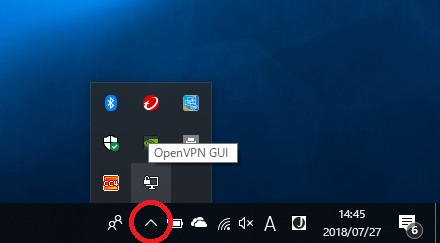
8. Right click “OpenVPN GUI”. Select VPN server which you would like to connect. Click “Connect”.
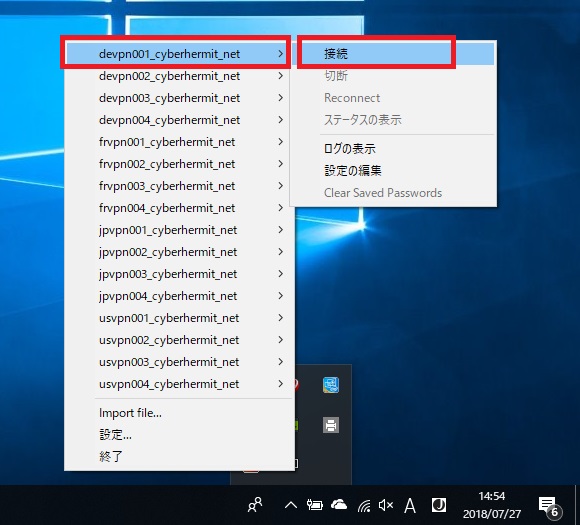
9. Enter your “username” and “VPN Password” on your activation email or update email.
Click “OK”.
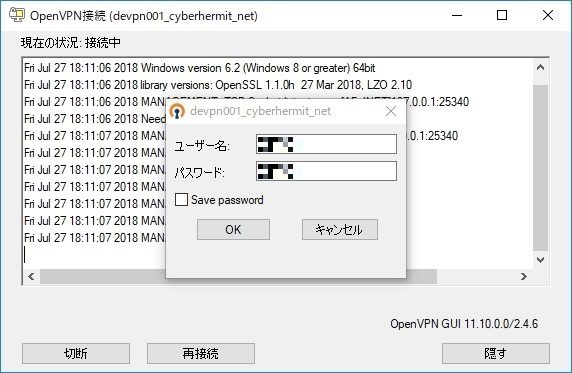
10. VPN connection is established!
11. When you disconnect, click “Disconnect”.