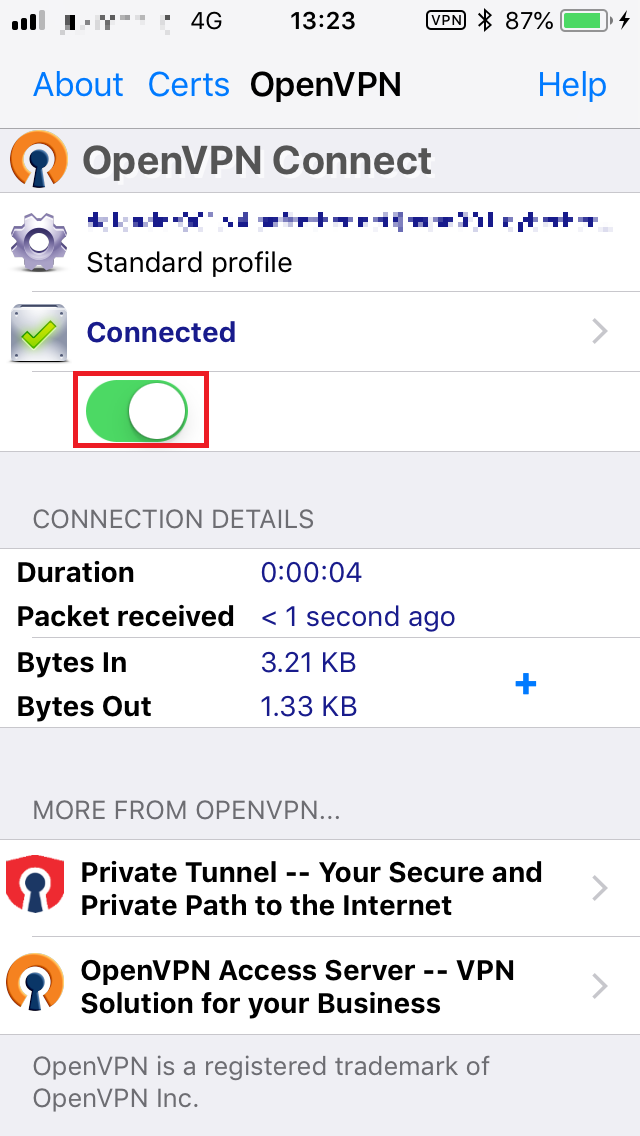1. Please install “OpenVPN Connect” from App Store.
2. Please download “OpenVPN_profile” from following link.
3. Unzip downloaded “OpenVPN_profile” on your PC.
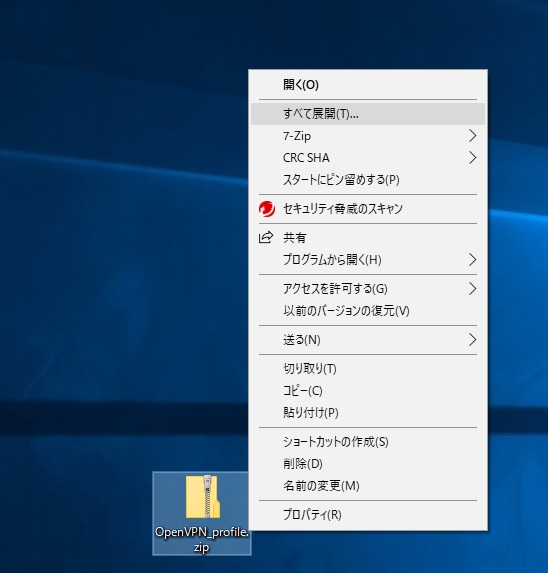
4. Copy all “ovpn” files.
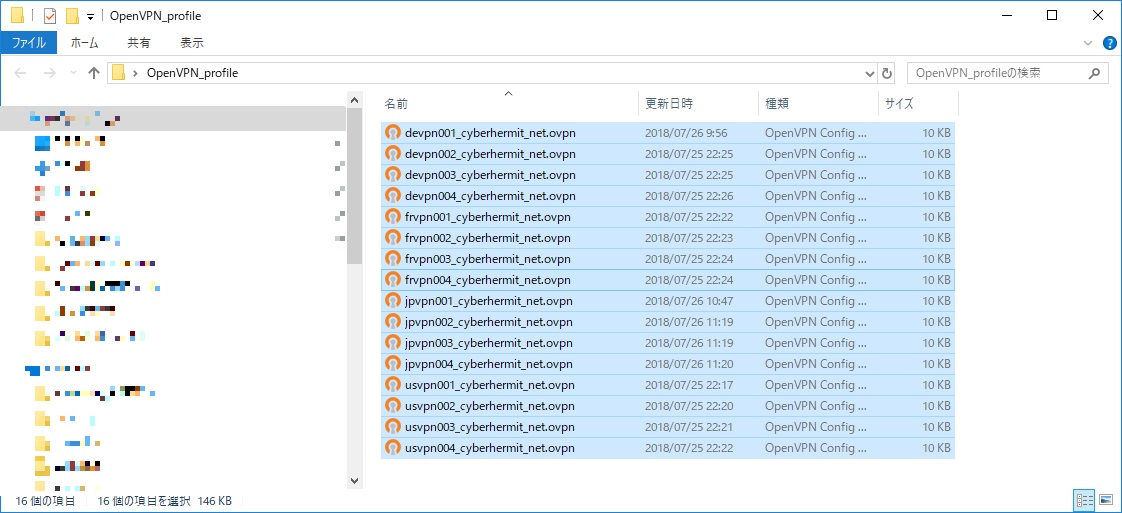
5. Connect your iPhone and PC with Lightning Cable.
6. Open iTunes on your PC and click the Device icon.
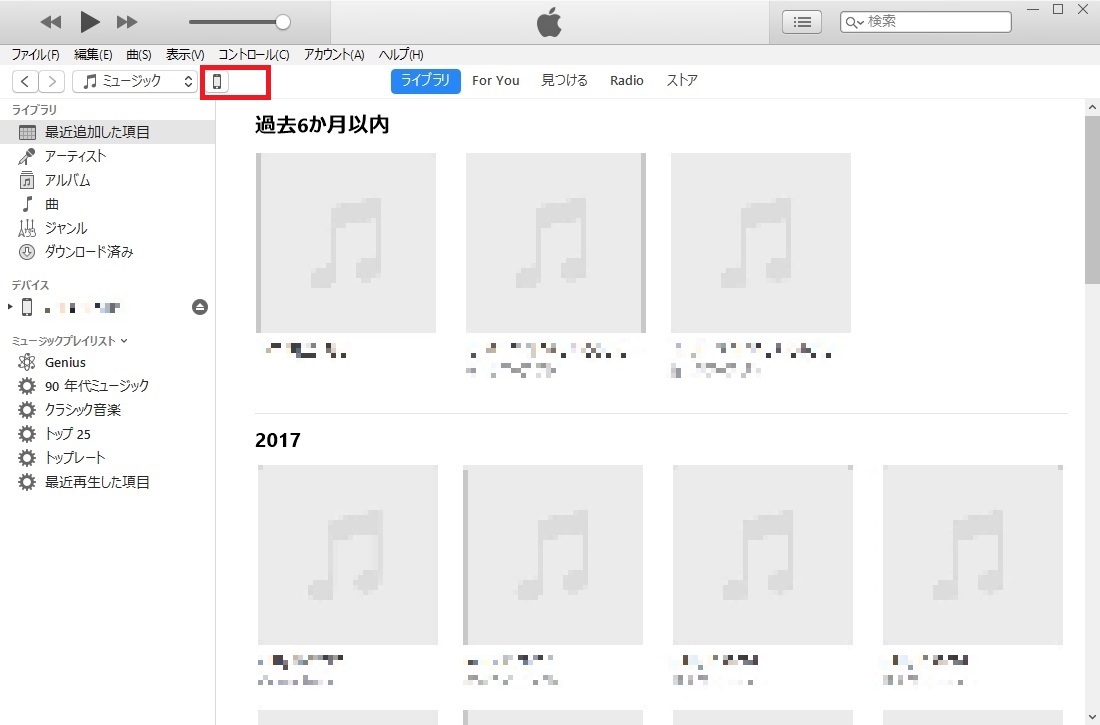
7. Click “File Sharing” -> “OpenVPN”. Paste all “ovpn” files which you copied on 4. Click “Sync” to sync the files via iTunes to your iPhone.
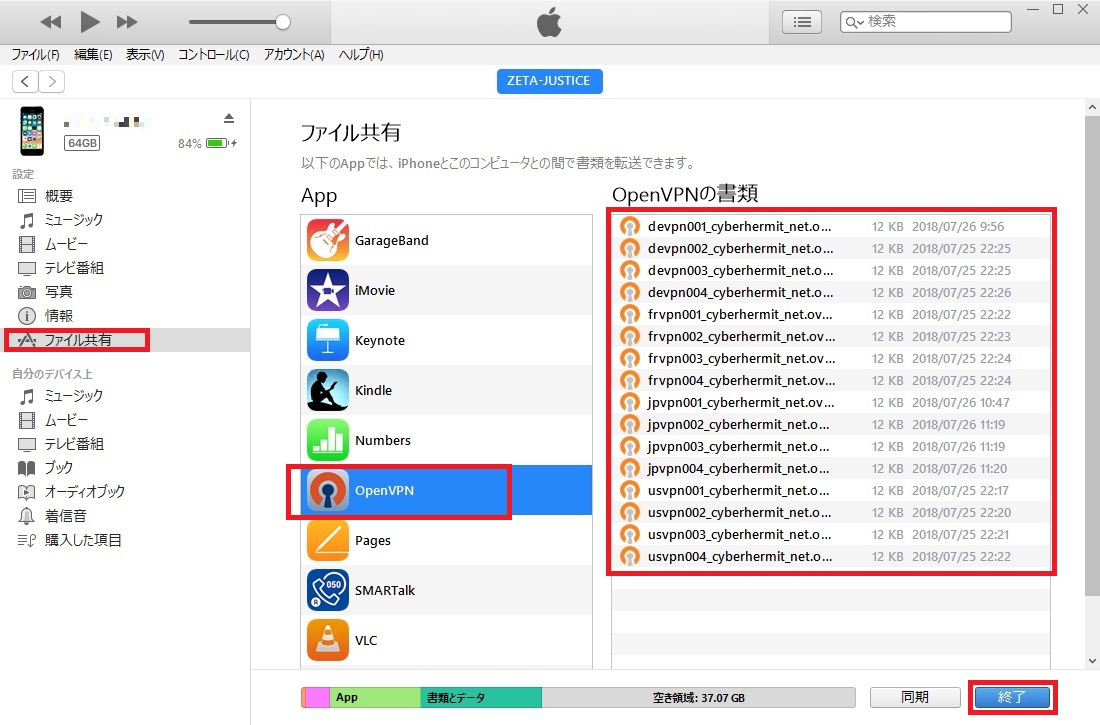
8. Open “OpenVPN Connect” on your iPhone. Tap the “+” located to the right of the available configurations.
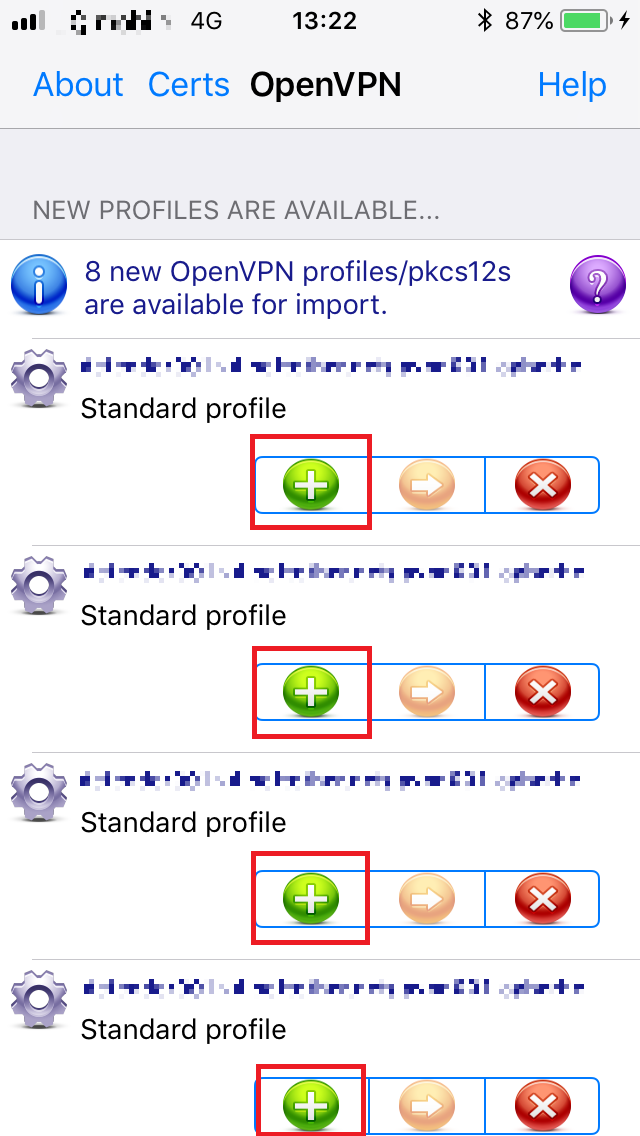
9. Enter your “username” and “VPN Password” on your activation email or update email. Tap “Save”. Swipe the Connection toggle to the right of iPhone.
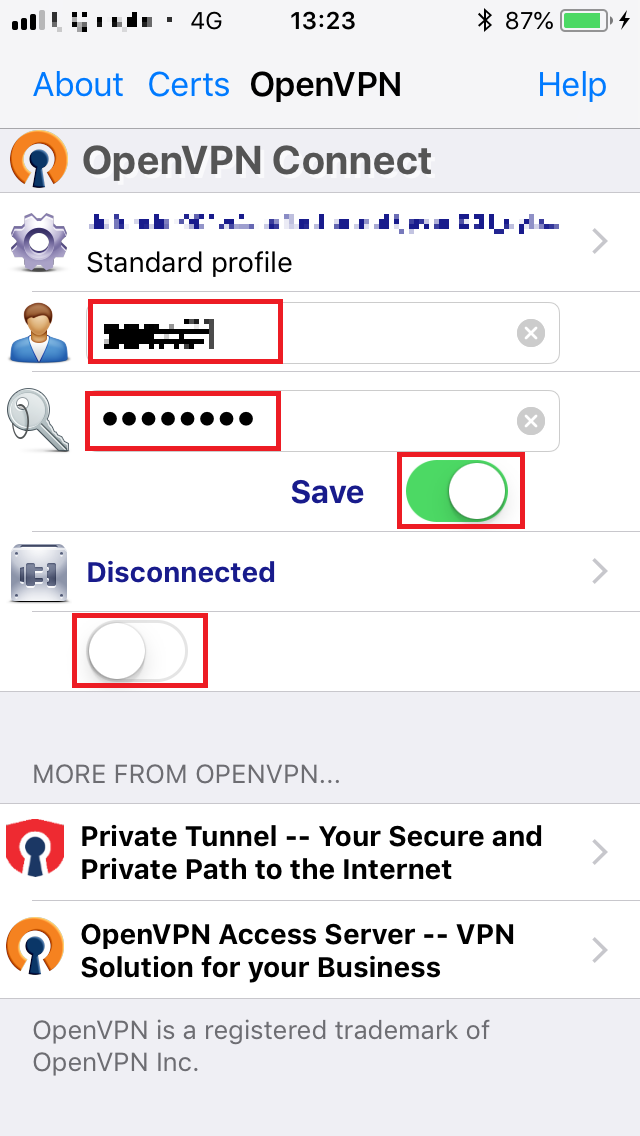
10. VPN connection is established!
11. To Disconnect, swipe the Connection toggle to the left of iPhone.